Complete Guide to: how to convert mp4 into webp
In today’s fast digital world, many formats are there to use files for multimedia, and some popular formats are MP4 and WebP formats Both formats serve distinct purposes and offer unique benefits. MP4 is the universal video format, is cross-platform compatible, and is widely used for video distribution, mostly for Android videos. WebP, on the other hand, is an image format developed by the company Google that boasts efficient compression with minimal quality loss, making it ideal for website owners.
A short and simple way to convert MP4 files to WebP is to use an online tool to convert MP4 files to WebP. Some of the free online tools available for conversion are TinyWow and mconverter. You can easily convert your MP4 files to WebP.
HOW TO CHOOSE A SOUND AMPLIFIER?
Why Convert MP4 to WebP?
As for website owners and bloggers, WebP images load faster than MP4 videos, which translates into a more seamless user experience and benefits for SEO. Converting an MP4 clip to WebP helps reduce the file size, reduce page size, leading to quicker load times without sacrificing much quality. As you know, for websites, page speed matters in SEO. This is especially useful for animations or clips where a full video isn’t necessary.
Understanding MP4 to WebP Conversion
MP4 and WebP are two different file types: MP4 is a video format, while WebP is used for images. When converting, you extract each frame from the MP4 into a WebP image. For an animated WebP, these frames are stitched together in a loop, similar to a GIF.
Luxman L550 AX Mk-II class A amplifier Review
Tools for Converting MP4 to WebP
There are several tools to choose from, ranging from command-line applications to online conversion websites. Here are some top options:
- FFmpeg: A powerful, open-source multimedia processor that extracts and converts frames.
- Adobe Photoshop: For those familiar with Photoshop it allows for detailed editing of frames and saves them as WebP.
- Online Converters: Sites like CloudConvert and Convertio allow quick, straightforward MP4-to-WebP conversion without downloading software.
The choice of tool will depend on your technical skills and the size of your project.
How to Convert MP4 to WebP Using FFmpeg
FFmpeg is one of the most efficient tools for converting MP4 to WebP. Here’s a step-by-step guide:
- Install FFmpeg: Download it from the official FFmpeg site and add it to your system’s PATH if using the command line.
- Extract Frames: Run the following command to extract frames:bashCopy code
ffmpeg -i yourfile.mp4 -vf "fps=10" frames/frame%04d.pngThis command extracts 10 frames per second from the MP4. Adjust thefpsvalue to control the frame extraction rate. - Convert Frames to WebP: Convert the extracted frames into WebP format:bashCopy code
ffmpeg -i frames/frame%04d.png -qscale 80 output%04d.webpAdjust theqscaleparameter to control quality; a higherqscalevalue lowers the quality.
how to choose the perfect high-fidelity stereo system for your space?
How to Convert MP4 to WebP Using Adobe Photoshop
Photoshop provides another option for creating animated WebP images:
- Import MP4 File: Open Photoshop, import the MP4, and decompile the video into frames.
- Edit Frames (Optional): Customize each frame individually or apply changes to the entire sequence.
- Export as WebP: Go to File > Export > Save for Web (Legacy), select WebP as the output, and set the desired compression.
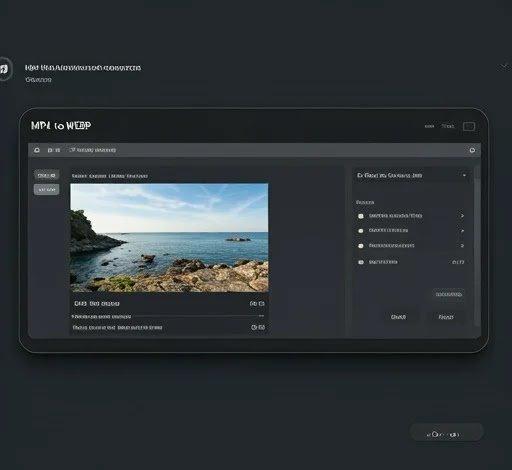
Photoshop’s method allows for precise control over animation and quality but may be more time-consuming.
Online MP4 to WebP Converters
For quick conversions, online tools are a convenient solution.
- Select a Converter: CloudConvert, Convertio, and EZGIF are popular choices for MP4 to WebP conversions.
- Configure Settings: Set parameters like frame rate and compression level.
- Download the WebP File: Once the conversion is complete, download your WebP file. Most platforms offer a preview to checkthe quality.
Note: Online converters may impose file size limits, so for larger files, desktop software like FFmpeg is often better.
Using Python Batch Scripts for Conversion
For repetitive conversions, a Python script can be a time-saver.
- Install Python and Libraries: Install the necessary libraries by running:bashCopy code
pip install moviepy pillow - Write a Script: Here’s an example script for batch converting frames:pythonCopy code
from moviepy.editor import VideoFileClip from PIL import Image video = VideoFileClip("yourfile.mp4") fps = 10 frames = [Image.fromarray(frame) for frame in video.iter_frames(fps=fps)] frames[0].save("output.webp", save_all=True, append_images=frames[1:], duration=1000/fps, loop=0)- This automates frame extraction and WebP saving, ideal for projects with multiple files.
Troubleshooting and Tips
Quality Settings: Ensure you choose high-quality settings in FFmpeg or other tools for best results.
Frame Rate: Lowering fps can reduce file size.
Optimization Tools: Tools like WebP-Optimize can compress WebP files further without losing quality.
Frequently Asked Questions
Can I create an animated WebP on my computer?
Yes, with tools like FFmpeg, you can encode frames into animated WebP by stitching them together.
Does WebP work on all browsers?
Most modern browsers support WebP, but older browsers may not.
Is online conversion as good as desktop software?
It depends on the platform and settings. Online tools may reduce quality slightly, especially on larger files.
What frame rate is best for WebP?
10-15 fps is generally optimal for smooth animations with smaller file sizes.
Do online converters have size limits?
Yes, most online converters limit file sizes, so larger files may require desktop software.
Converting MP4 to WebP can be a simple yet powerful way to optimize media for web use. Whether you use FFmpeg, Photoshop, or an online converter, this process will enhance site speed and user experience, benefiting both your audience and SEO.







