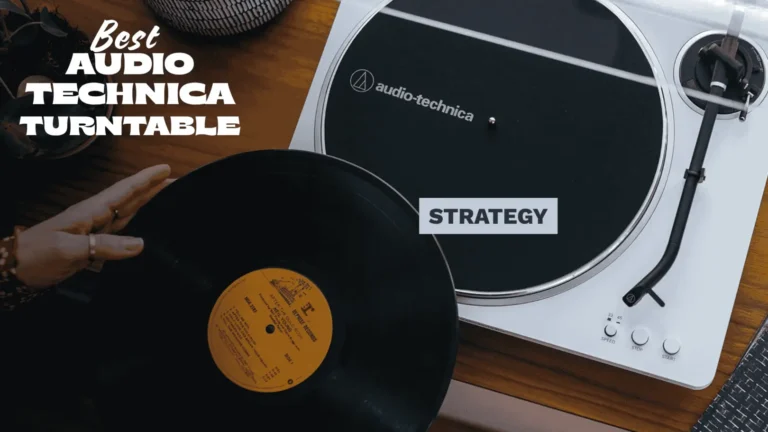Why Does Apple Music Say “Cannot Connect”? A Complete Guide to Fixing It
Ugh, nothing kills the vibe faster than opening Apple Music and seeing that annoying “Cannot Connect” error. Your music is right there… but you can’t get to it!
The good news? This is almost always a quick and easy fix. Let’s run through the best ways to get you back to your tunes, starting with the simplest stuff first.
1. First, Is Apple Having a Bad Day?
Before you mess with your own stuff, let’s make sure the problem isn’t actually Apple’s fault. Their servers have hiccups sometimes, too.
- What to do: Go to Apple’s System Status page on a web browser.
- What to look for: Find “Apple Music” in the list.
- If there’s a green dot next to it, Apple is fine. The problem is on your end. Keep reading!
- If there’s a yellow or red dot, there’s an outage. Just kick back and wait for Apple to fix it.
2. Check Your Internet (The Usual Suspect)
This error is all about a bad connection, so let’s check yours.
- Try a website: Open Safari or Chrome and go to
google.com. If it doesn’t load, your internet is the problem. - Switch it up:
- On Wi-Fi? Try turning it off and using your cellular data instead.
- On Cellular? Try connecting to a Wi-Fi network.
- The Classic Router Reboot: If your Wi-Fi is being weird, unplug your router from the power, wait 30 seconds, and plug it back in.
- iPhone Users: Check Your Data! Go to Settings > Cellular. Scroll down and make sure the switch next to Music is turned ON. If it’s off, the app can’t use your mobile data.
Check Out: Best 4 bluetooth speaker for Your Apple Phone
3. The Magic of “Turn It Off and On Again”
Seriously, this fixes so many random tech glitches.
- Force Close the App: Don’t just go to your home screen. Actually close the Music app.
- On iPhones without a Home Button: Swipe up from the bottom and hold, then swipe up on the Music app preview.
- On iPhones with a Home Button: Double-click the Home button and swipe up on the Music app.
- Restart Your Phone/Computer: Just turn your device all the way off and then back on. It’s a classic for a reason.
4. Sign Out and Back Into Your Account (A Super-Fix!)
This is a secret weapon. It refreshes your connection to Apple’s servers and solves a ton of weird issues.
- On iPhone/iPad:
- Go to Settings > [Your Name] at the top.
- Tap Media & Purchases.
- Tap Sign Out. (Don’t worry, this won’t delete your photos or anything.)
- Restart your device.
- Go back and Sign In again.
- On Mac:
- Open the Music app.
- In the top menu bar, click Account > Sign Out.
- Quit the Music app, then reopen it and Sign In.
5. A Weird One: Check Your Date & Time
This sounds random, but if your phone’s clock is wrong, Apple’s security gets confused and won’t let you connect.
- Go to Settings > General > Date & Time.
- Make sure Set Automatically is turned ON.
6. Update Your Stuff
You might be using an old version of iOS or macOS that has a known bug.
- On iPhone/iPad: Go to Settings > General > Software Update.
- On Mac: Go to System Settings > General > Software Update.
7. Is Your Subscription Active?
Sometimes “Cannot Connect” is a confusing way of saying your payment didn’t go through.
- Go to Settings > [Your Name] > Subscriptions.
- Make sure your Apple Music subscription says “Active.”
8. The “Sync Library” Toggle Trick
If your personal library is also missing, this trick works wonders.
- Go to Settings > Music.
- Tap the switch for Sync Library to turn it OFF. Confirm if it asks.
- Wait a moment, then turn it back ON.
- Open the Music app. It might take a few minutes for your library to reappear.
9. Are You Using a VPN?
VPNs are great for privacy, but they can mess with music services by making it look like you’re in a different country.
- Try this: Temporarily turn off your VPN and try Apple Music again. If it works, you know the VPN was the culprit.
10. Last Resort: Reset Network Settings
If nothing else has worked, this is your nuclear option. Warning: This will erase all your saved Wi-Fi passwords, so you’ll have to log back into your networks.
- Go to Settings > General > Transfer or Reset [Device].
- Tap Reset.
- Tap Reset Network Settings.
Your device will restart. After you reconnect to your Wi-Fi, try Apple Music again. This fixes deep, weird network problems that other steps can’t.
What If Nothing Works?
If you’ve tried every single thing on this list and you’re still stuck, it’s time to call in the pros. The issue might be something super specific to your account.
Your final step is to contact Apple Support directly. But for almost everyone, one of these tricks will do the job! Happy listening